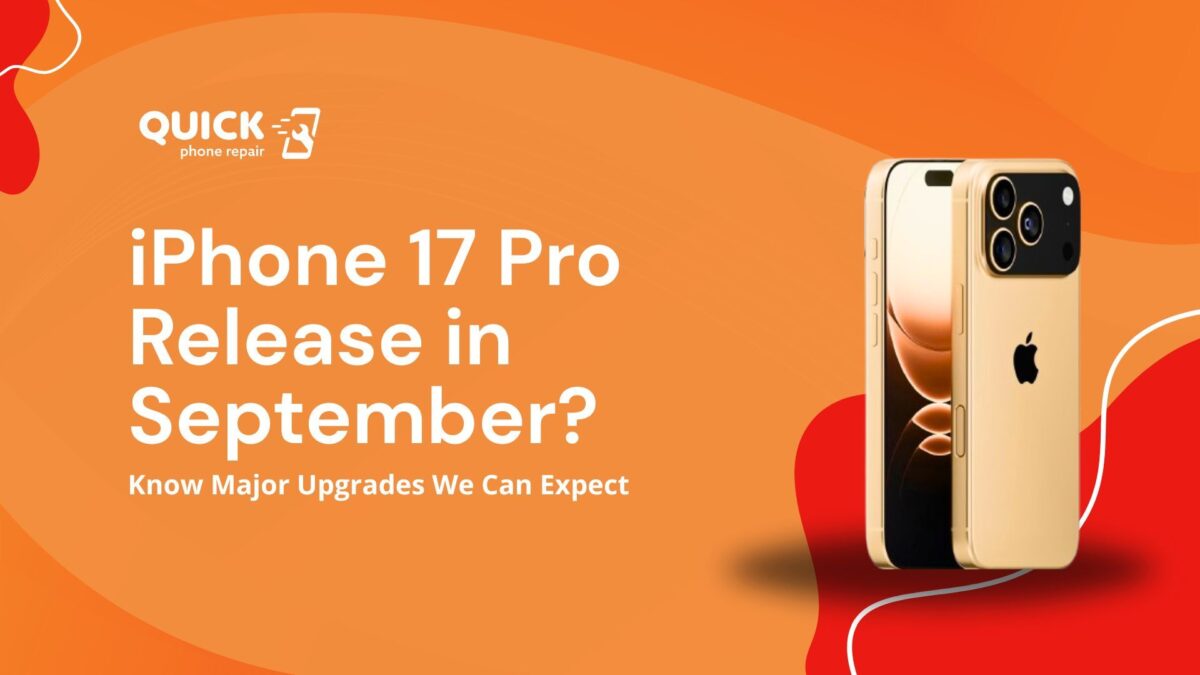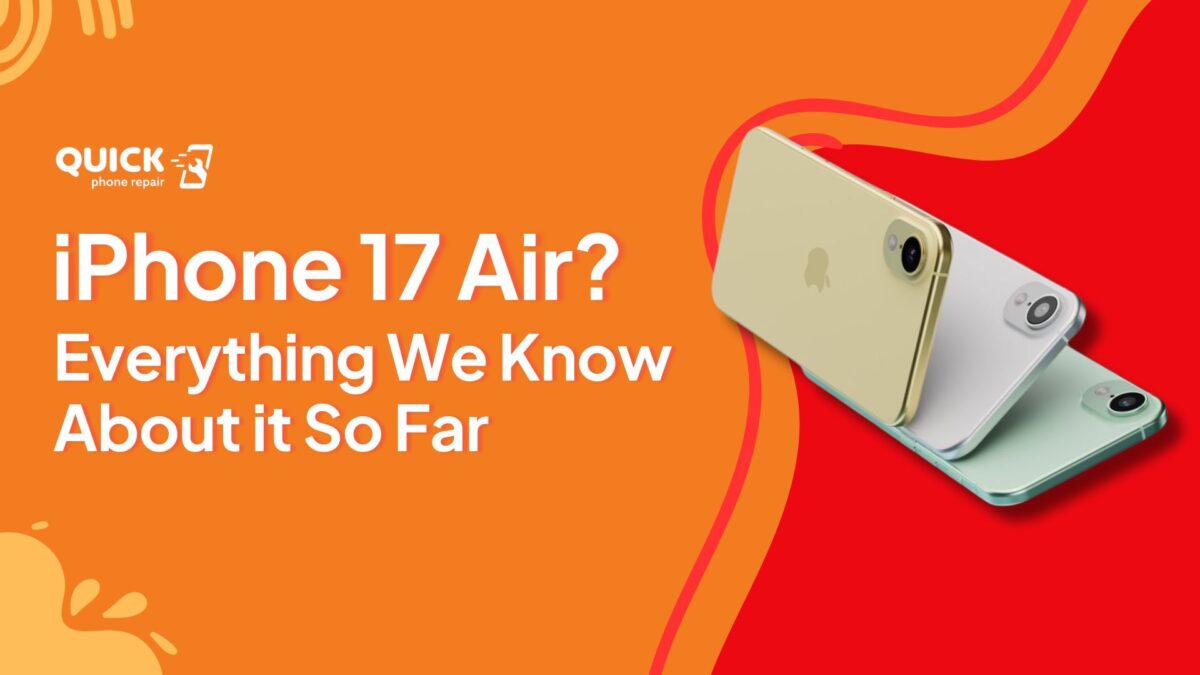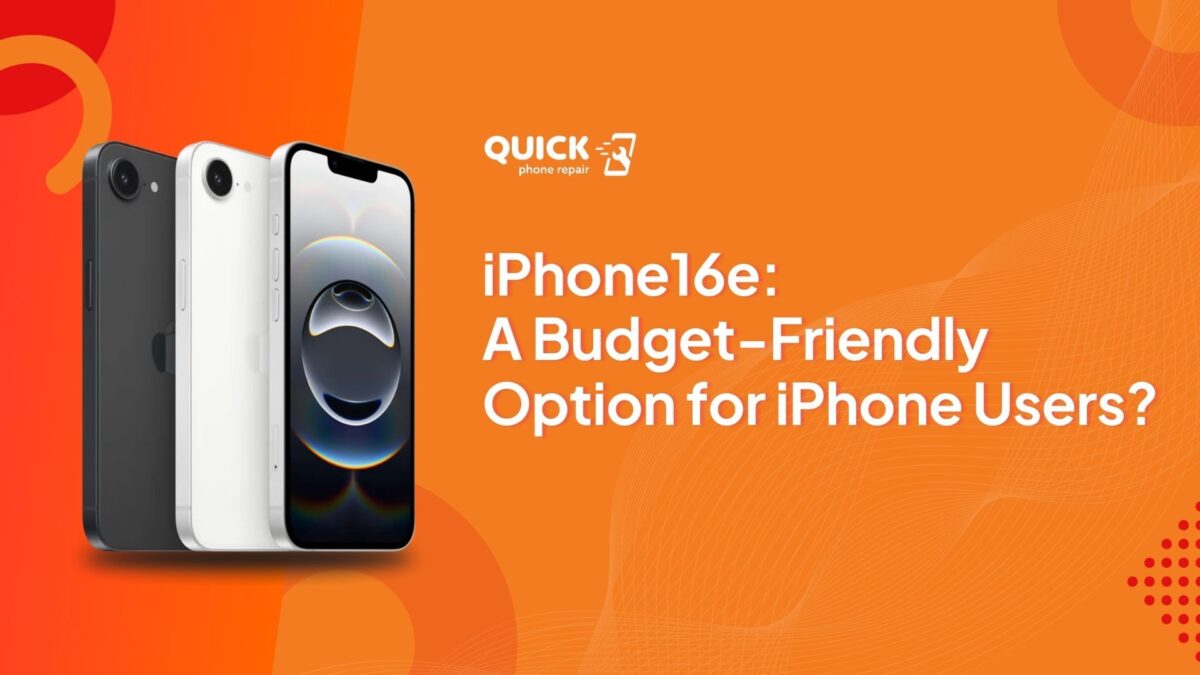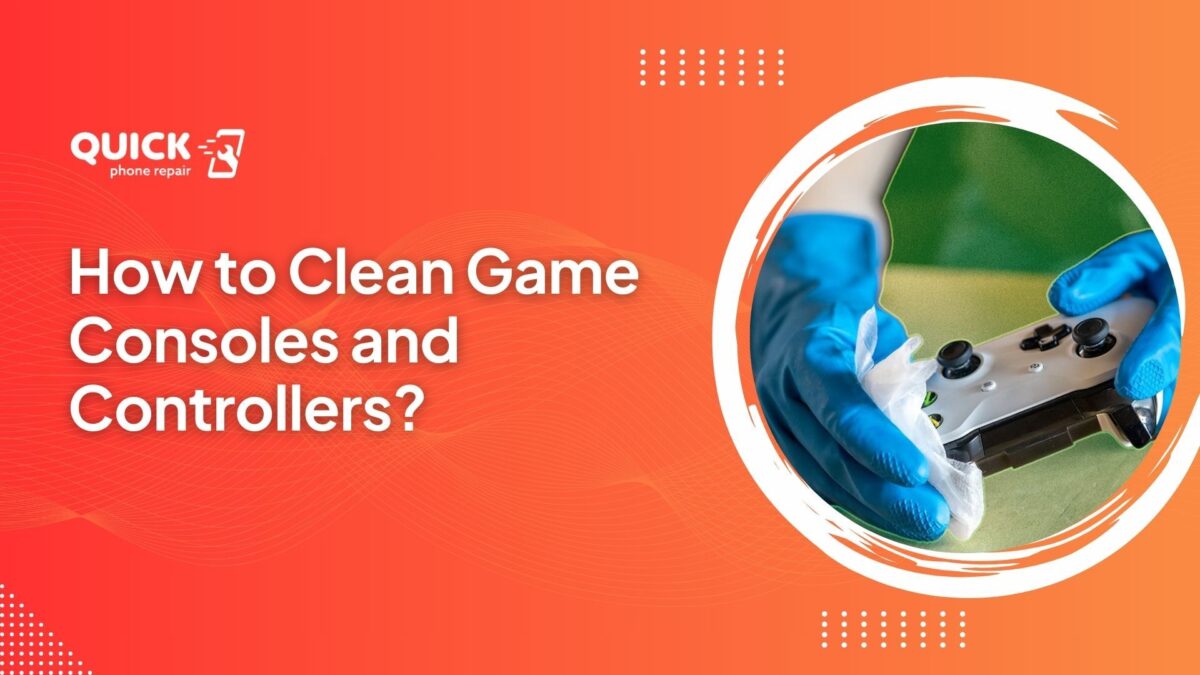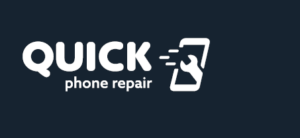Comparing iPhone 16e and Pixel 9a: Which Offers More for the Price?
Apple revealed the iPhone 16e not so long ago. Despite being the most affordable iPhone available at the moment, Google appears to be stealing the show with the Pixel 9a. Although these mid-range phones are well-matched, the Pixel 9a definitely outperforms the iPhone 16e in some areas.